Those are what includes the shaders themselves, you should pick up only what you need usually, since adding more and more will raise up the compilation time and, as a consequence, the load time of your game. So always have that in mind, and make sure to check what shaders the preset uses and what effect package they belong to so you don’t fall victim to this “issue”.
Different Effect packages
Effect Package
Use case
Explanation
Standard Effects

–
Mandatory, can’t be disabled. It’s what helps you check if the Depth buffers and everything related to them and ReShade are working correctly, and a simple HUD mask shader, which disables the rendering of shaders entirely to the selected HUD parts.
SweetFX

Color correction, contrast
& post effects (bloom, …)
Focuses on effects that changes colour, contrast, 2d lighting and adds post-effects such as bloom, chromatic-aberration, and other camera-related effects.
qUINT

Color correction, occlusion-effects
& effects with depth buffer (AO, DOF)
Usually comes with every copy of RTGI or any shader made by PGHub / MartyMcFly (Pascal), the package available in the GitHub includes the necessary files to run the previous ones (Incase you don’t want to / didn’t buy a Patreon sub) and also includes a few good free shaders. They focus also on color-correcting of the game, but most specifically on occlusion-effects and effects that heavily uses the depth buffer (Stuff like Ambient Occlusion, Depth of Field) you’ll find it mostly here.
Color effects

–
Effects made by a different author, same goal than SweetFX, but with a more photography-related terms and approach to how it is done.
Depth3D

Head-Mounted Devices (VR Headsets)
& 3D-Monitors
Effects made specifically for Head-Mounted Devices (VR Headsets) and 3D-Monitors. Helps ReShade work better with those titles and provides tweaks that might become handy while editing the image and visuals of a VR-game.
AstrayFX

–
Effects made by the same author of Depth3D, however completely unrelated to 3D devices and projection.
OtisFX

Effects and tools used in real photography
Set of effects made to replicate effects and tools used in real photography, such as Depth of Field. Very useful for people which are already versed in photography, not much for casual photographers and newbies to preset making.
FGFX

2D scenes & environments
Effects that might help with shadows and depth of 2D scenes or environments with no depth buffer.
Shaders by brussel

“eye-adaption”
& UI detection
Effects focused on “eye-adaption” and detection of UI elements in games to help with masking.
Daodan reshade-shaders

Stylization
Effects that focus on the “artistic” side, heavily on stylization. Includes stuff such as a Comic shader, posterization shader, and a few overlays to help with scene composition.
fubax-shaders

–
Effects that mostly focus on a few elements related to photography and projection of the screen.
Insane-Shaders

General image enhancement
General effects related to image enhancement and tweaks.
FXShaders

–
Another general assortment of effects that can do various things to an image.
RSRetroArch

–
Port of a few effects made for the RetroArch/Libretro emulator framework/interface. Useful if you want an effect from it used in a standalone emulator.
CorgiFX

Chroma-Key and image-manipulation
Lots of effects focusing on Chroma-Key and other related image-manipulation effects.
WarpFX

Funny image distortion
Effects that distorts and manipulates the images in funny ways.
CobraFX

In-game photography
Another set of effects designed for in-game photography.
VRToolkit

Head-Mounted Devices (VR Headsets)
Another set of VR / HMD-related effects to improve sharpness and clarity without being too advanced or sacrificing performance.
Legacy Effects

Old versions of ReShade
Effects from old versions of ReShade. Only recommended to use if the preset has something from it enabled, otherwise, other effect sets or shaders can do the same thing or more in a better way.
After you check the boxes with the effect packs you want and it downloads and extracts, you can successfully close the ReShade window and move on to the next steps. Which is actually setting it up in game and getting familiar with the UI.